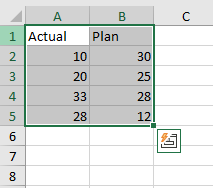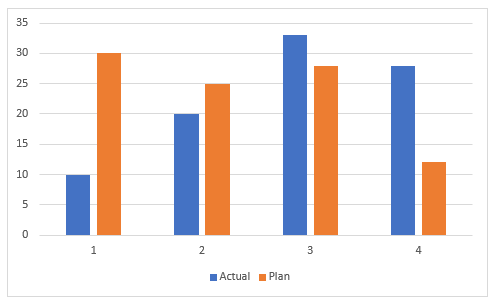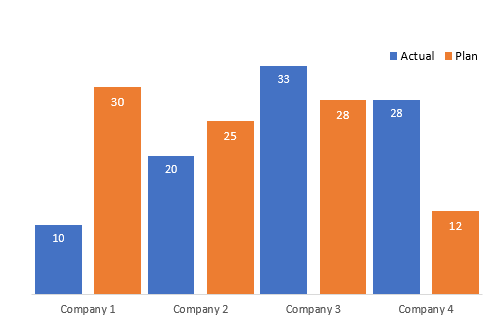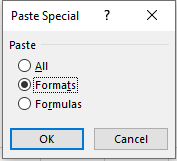Excel Chart Shortcuts
Create a Chart with a Shortcut
Firstly we will look at creating a chart with a shortcut. In Excel there is just about a shortcut for everything. So it is with Excel charts. These can be created instantly with a click or two and some shortcut keys. To start the process, highlight the range you want to chart.
Now press CTRL F1 at the same time.
Excel instantly produces a chart for you to manipulate or present if you are good with the generic Excel chart produced. I always change my charts to take the noise out o them. There is an example of how I would present the above below. I generally include the chart title in the Excel spreadsheet as I find I have more control over it as text in Excel.
Changing a Charts Format
To change the future format from the baseline chart above you could create a charting template and save that down as your default. This will mean every chart in the future will have the specific formatting that you assign to the chart. Or you could create the format you wish from scratch. A rule of thumb is to click on whatever element you want to change and press CTRL 1. This brings up the specific menu for the changes to be made to the chart element.
So remember Control 1 (CTRL 1) is your friend when it comes to making a chart.
Copy a Charts Format
It can be frustrating when you spend a whole lot of time on formatting a chart so it is just right then you have to create a similar chart. If you can’t copy the original chart there is a work around that is simple and easy to replicate. You can create a chart with exactly the same formatting at the original by using this fantastic shortcut. Let’s say we manipulate the above chart so it looks as follows.
We want to create a chart but we don’t want to go to all the trouble of manipulating the chart again.
The above requires a fair bit of formatting to get it like the original above. It is a different data set but I want to apply all of the formatting for the actual and plan chart. So I copy the Actual Plan chart above.
Click on the new monthly chart. Press Alt E S
You have to press Alt first, E next then S. A little menu will pop up.
Choose Formats from the Paste special menu.
The chart is instantly transformed into something more in line with the original. It has all the formatting characteristics without any of the work to re create them.