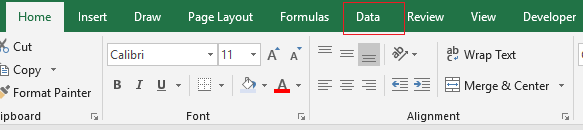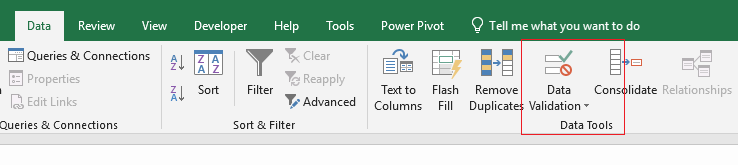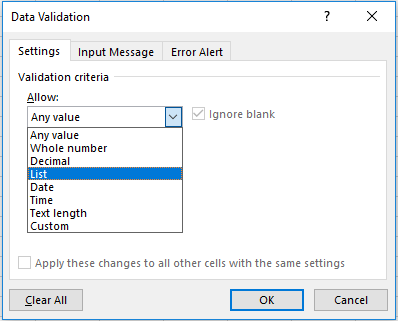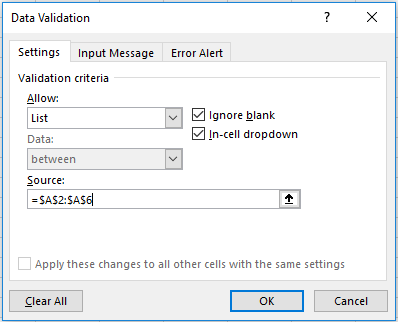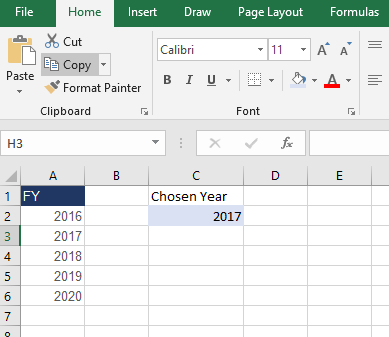Creating An Excel Drop Down List
An Excel drop-down list is an intuitive tool that allows users to choose from a range of items within a list. They are very popular in Excel Dashboards as they allow a single cell to change where many cells are dependant on that cell. It is useful as it forces an exact spelling of a particular word. You see these types of drop downs on websites and it is very useful in Excel
The following are the steps you need to take to create the drop down list (data validation list) in Excel Here are the steps to create an Excel Drop Down List. The following YouTube video runs through the process.
Choose the cell you want to create the drop down list. It can be any Excel cell however make it relevant.
Choose Data – Data Validation (Data Tools Section) –Data Validation
Choose Data from the menu on the ribbon.
Choose Data Validation
Data Validation - choosing List.
Choose List from the drop down menu and the following dialog will appear.
Choose the appropriate cells - A2:A6 in the above example.
When the above Data Validation dialog appears under - Settings - Source click your cursor in the Source. Then simply highlight the cells you require and click OK.
The above drop down list is a choice from 2016-2020. It is entered directly in Cell C2.
It is a very good idea to give the cell that has the drop down list in it a colour as there is no way to tell that the list has a colour behind it.