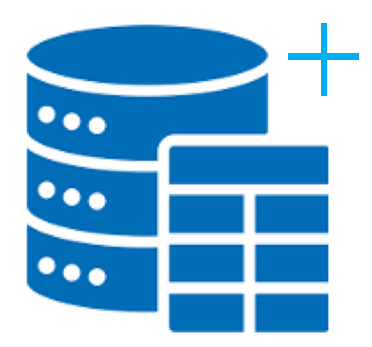Working with Excel ranges and adding information to the associated datasets is relatively straight forward. When it comes to adding data to the bottom of a table the VBA coding gets a little bit more complex. A table is an object and as such the last cell of the table needs to be known to accept the dataset. When you trap that cell you can add data from another place to the dataset with the help of VBA. I had to do this exact thing recently and found it needed to be done with table references. Here is the code I used with the source data in Sheet1 and the table I want to add to in Sheet2. Be sure to use the correct worksheet code name with your coding. This will enable the code to run smoothly. The following is the code:
Sub AddRowtoTable()
Dim rng As Range
Dim r As Range
Dim addRecord As ListObject
Dim lr As Integer
lr = Sheet1.Range("A" & Rows.Count).End(xlUp).Row
Set rng = Sheet1.Range("A2:Y" & lr) 'Data to add to table
Set addRecord = Sheet2.ListObjects(1) 'Cells tab table object asigned
For Each r In rng.Rows
With addRecord
.HeaderRowRange.Offset(Application.Max(1, .ListRows.Count + 1)).Value = r.Value
End With
Next r
End Sub
When working with tables in Excel (also known as ListObjects in VBA), it's important to understand that tables behave differently from simple cell ranges. Tables are dynamic, structured ranges that automatically handle formatting, filters, and formulas—but when adding new rows programmatically, you must explicitly use the table’s methods or properties to insert and populate rows correctly.
The script provided demonstrates a practical way to append data to a table from a defined dataset. One key point here is that we’re not simply pasting values beneath the table—we’re extending the ListObject in a structured way that maintains the integrity of the table.
In this case, ListObjects(1) refers to the first table on Sheet2, and
HeaderRowRange.Offset(...).Value = r.Value
This places each new row directly below the header row plus the current number of rows. This ensures each entry lands at the correct insertion point. However, one improvement could be to use the ListRows.Add method, which is specifically designed for adding rows to a table. For example:
addRecord.ListRows.Add.Range.Value = r.Value
This method is often safer and more readable, especially when dealing with complex tables or multiple insertions.
Additionally, it's a good practice to validate that your source and destination structures match in column count and order, to avoid runtime errors or data mismatches. Overall, leveraging Excel tables with VBA can significantly streamline automation tasks—but requires careful attention to object methods and structured data references.