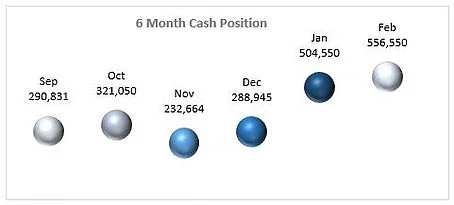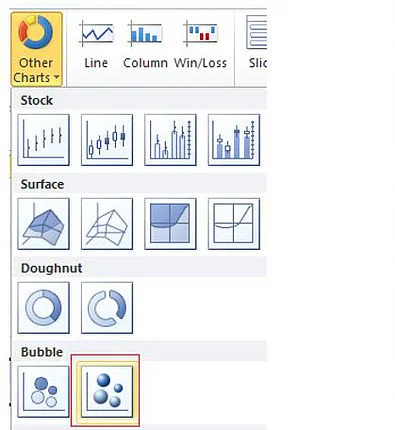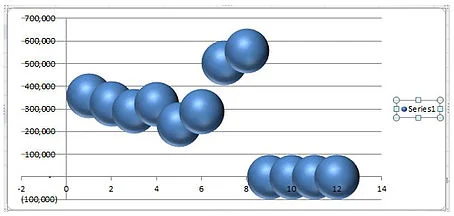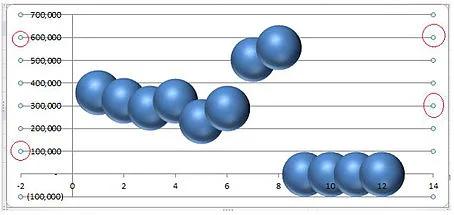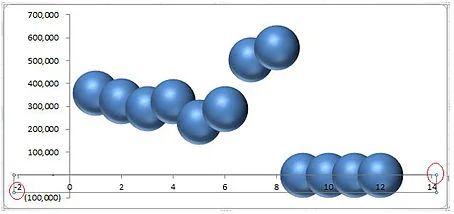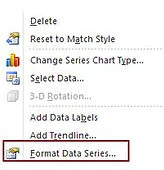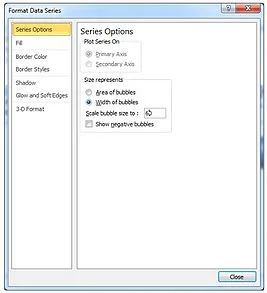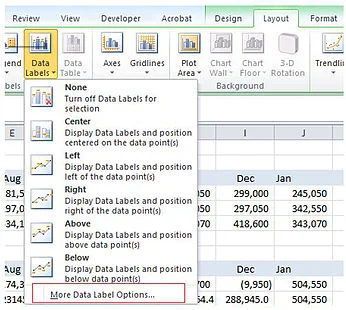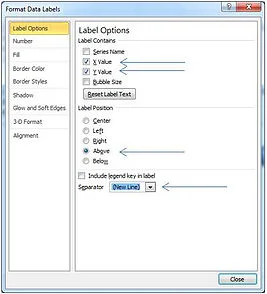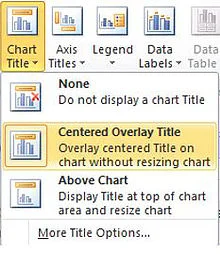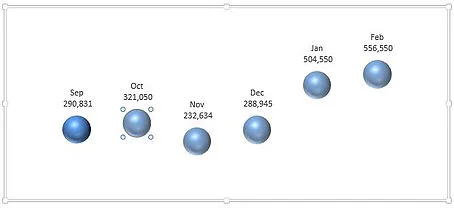Creating Bubble charts in Excel is reasonably straight forward. They are very similar to a line chart without the line and with a bit more pizazas. You will find quite a few Bubble Charts on thesmallman.com particularly in the dashboard section.
The following article will take you through how to make one.
On the Insert menu – Choose Other Charts - 3D Bubble Chart
Don’t be concerned by the look of the chart. We will fix it from this point onwards.
Click on the series and choose delete.
Remove the Horizontal and Vertical Axis
Highlight the Horizontal axis and click delete
Do the same for the Vertical Axis.
Resize the Bubbles in the Chart
Excel tends to make the bubbles bigger than they need to be. We can reduce their size.
Right click on any of the bubbles and choose Format Data Series.
Under Series Options Choose Width of Bubbles and make the width 60.
Click on any of the bubbles and from the Layout Menu Choose Data Labels –
More Data Label Options
Under Label Options Check the buttons
X Value
Y Value
Label Position: Above
Separator: New Line
Insert a Chart Title
Click on the chart and from the layout menu choose Chart Title.
Format the chart title to your liking.
Choose a Bubble Colour Scheme
By clicking on each of the bubbles individually we can change the colour of the bubbles in the chart. Notice I have changed the colour of the first bubble and the second bubble is highlighted. Change the colour of each bubble in turn.
Be careful to change the colours so they are in line with the theme you want for the chart.